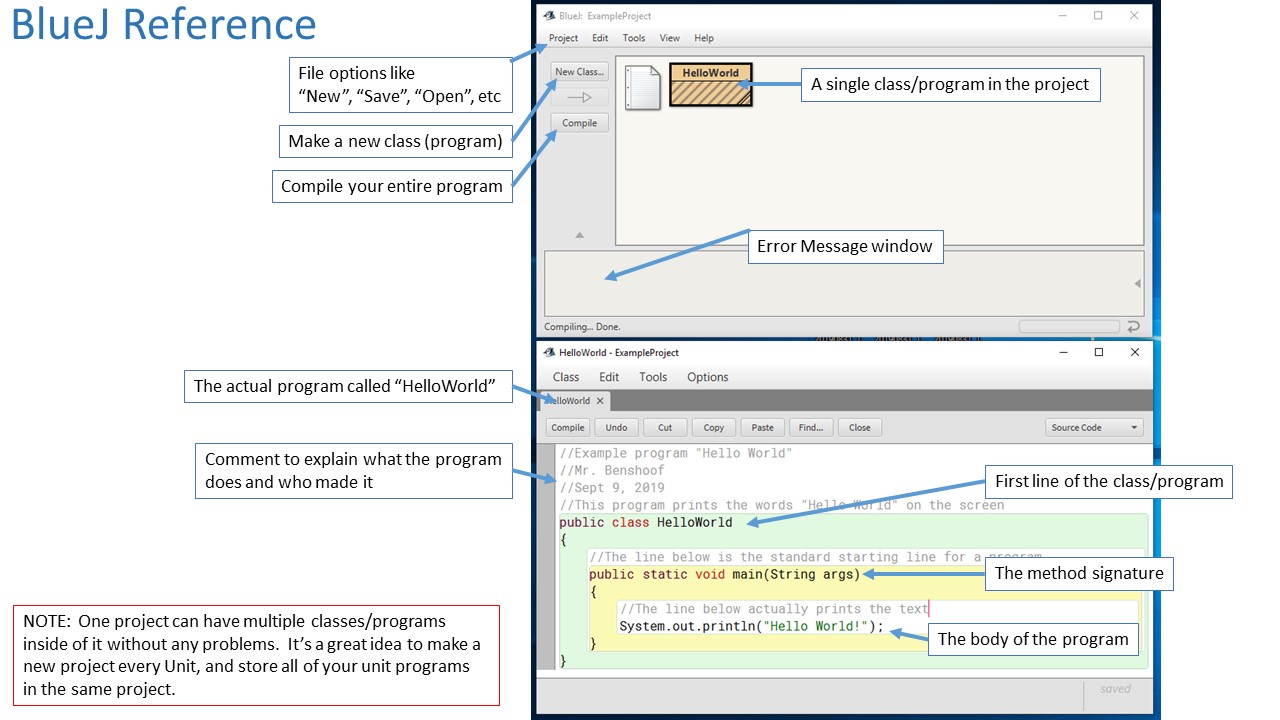This unit begins our serious look at Java programming with a low-key introduction to the basics of a Java program, how to print text onto the screen, and how to deal with user input and simple mathematical operations. To program in our class we’ll use an IDE called “BlueJ” which is an excellent introductory program that will let us do all that we need to all year long! All of our classroom computers already have BlueJ installed, but if you’d like to download it for yourself at home, the download link is available here on our website.
As we start our review of Java, we’ll take three major steps:
- Learn how to make a simple program that can print text in a variety of ways
- Learn how to take user input and save the user values as variables
- How to make a simple calculator using standard math operations
By the end of the unit, you should have the knowledge and skills to make simple text-based programs that can take and use user input in a variety of ways!
The first part of this unit introduces BlueJ – our chosen Integrated Development Environment (IDE). We’ll use BlueJ for the rest of the year as a good tool for writing, testing, and running programs. Our pass system and the cool light system in the room all run on BlueJ programs!
As our unit starts, you’ll get an introduction to BlueJ as a tool, as well as to the basic commands that we need to make a program work and to get things printing on the screen. Then you’ll work through various programming challenges. Make sure to save each of them as you go!
GRADING & PROCESS
![]() Watch the introductory videos about BlueJ, Java Programs, and Print Statements. Take good notes, especially on the various commands that let us print things!
Watch the introductory videos about BlueJ, Java Programs, and Print Statements. Take good notes, especially on the various commands that let us print things!
![]() Create a new project in BlueJ called “Unit 1” – you should store ALL of your Unit 1 programs in this same project.
Create a new project in BlueJ called “Unit 1” – you should store ALL of your Unit 1 programs in this same project.
![]() Complete Java Task 1: 1-8 PrintLN
Complete Java Task 1: 1-8 PrintLN
![]() Complete Java Task 2: 1-8 Print
Complete Java Task 2: 1-8 Print
![]() Complete Java Task 3: 1-8 PrintF
Complete Java Task 3: 1-8 PrintF
![]() Complete Java Task 4: Asterisk Shapes
Complete Java Task 4: Asterisk Shapes
![]() Complete Java Task 5: 10×10 Grid
Complete Java Task 5: 10×10 Grid
![]() Have Mr. Benshoof check-off your completed Java challenges
Have Mr. Benshoof check-off your completed Java challenges
![]() Complete the Java Assignment – you can view it here or you can get a paper copy from the hanging folders in our classroom!
Complete the Java Assignment – you can view it here or you can get a paper copy from the hanging folders in our classroom!
What is Java?
Java Introduction
Print Statements
The second part of this unit makes things a bit more challenging because your program needs to work on multiple maps without any modifications. To make this happen, you need to teach your Jeroos to make decisions for themselves. This works by using the “if” and the “while” commands.
Pro-tip: Every one of the Advanced Challenges require BOTH ‘if’ and ‘while’ commands to write effectively.
GRADING & PROCESS
![]() Watch the videos on control structures and take notes. Review the “Jeroo Control Structure Examples” image to see the proper formatting for both the ‘if’, ‘if-else’, and ‘while’ structures.
Watch the videos on control structures and take notes. Review the “Jeroo Control Structure Examples” image to see the proper formatting for both the ‘if’, ‘if-else’, and ‘while’ structures.
![]() Complete the short “Jeroo Assignment”
Complete the short “Jeroo Assignment”
![]() Complete Advanced Challenge 5: Hurdles
Complete Advanced Challenge 5: Hurdles
![]() Complete Advanced Challenge 6: Tom & Tammy
Complete Advanced Challenge 6: Tom & Tammy
![]() Complete Advanced Challenge 7: Bugs & Daffy
Complete Advanced Challenge 7: Bugs & Daffy
![]() Complete Advanced Challenge 8: Flower Copy
Complete Advanced Challenge 8: Flower Copy
![]() Have Mr. Benshoof check-off your completed Jeroo challenges
Have Mr. Benshoof check-off your completed Jeroo challenges
User Input
Scanners in Java
If Statements
The final part of our unit is to make a calculator. There’s only one video to watch that covers basic math commands and the Math class From there, you get to use what you know about Java to create a simple calculator. Check out the video and follow the guidelines in the rubric to make your complete calculator.
Part 1 Resources
Part 2 Resources
![]() Jeroo Control Structure Examples
Jeroo Control Structure Examples
Part 3 Resources