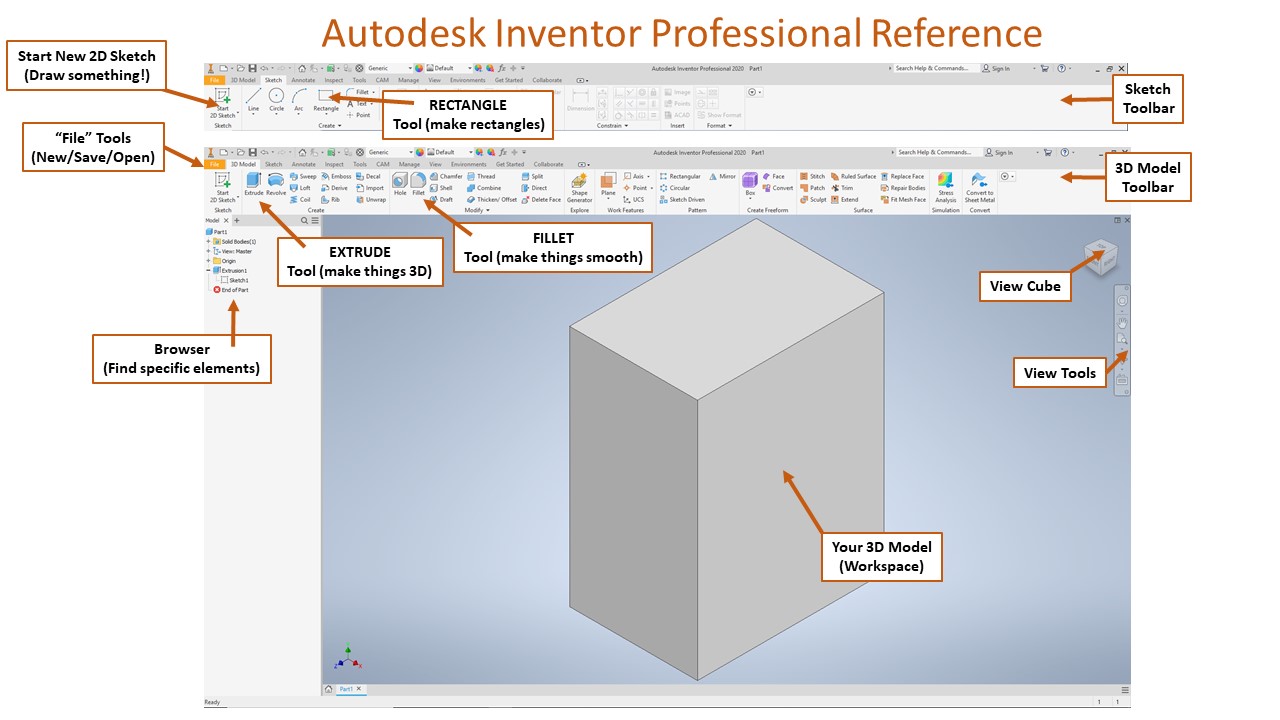One of the jobs that engineers need to be able to do is to create models of their work. Sometimes this means creating a mathematical model for the motion in a system, or using a computer to create and assemble a 3-dimensional model of their work. As we look at modeling, we’ll focus on modeling in three ways:
- Mathematical Models
- 3-dimensional part models using Autodesk
- 3-dimensional assemblies using Autodesk
The skills we work on in this unit will carry us through a lot of our work this year. Not only do we need to be able to investigate graphs and mathematical models to make smart design decisions, we also need to be able to make computer models of parts and assemblies to facilitate the design of our prototypes. In this unit we will have three main parts:
- STEP 1: Create some simple mathematical models to demonstrate motion, and to investigate your puzzle cube further.
- STEP 2: Create Autodesk models of your puzzle cube pieces that accurately depict your puzzle.
- STEP 3: Create fully dimensioned Autodesk drawings of your puzzle pieces as well as a complete Autodesk assembly of your puzzle cube.
When you’re done, you should have a few new ways to model different situations: mathematically, as an Autodesk part, drawing, or assembly. You’ll also have all the experience you need to tackle our semester’s toughest Autodesk challenge in the next unit!
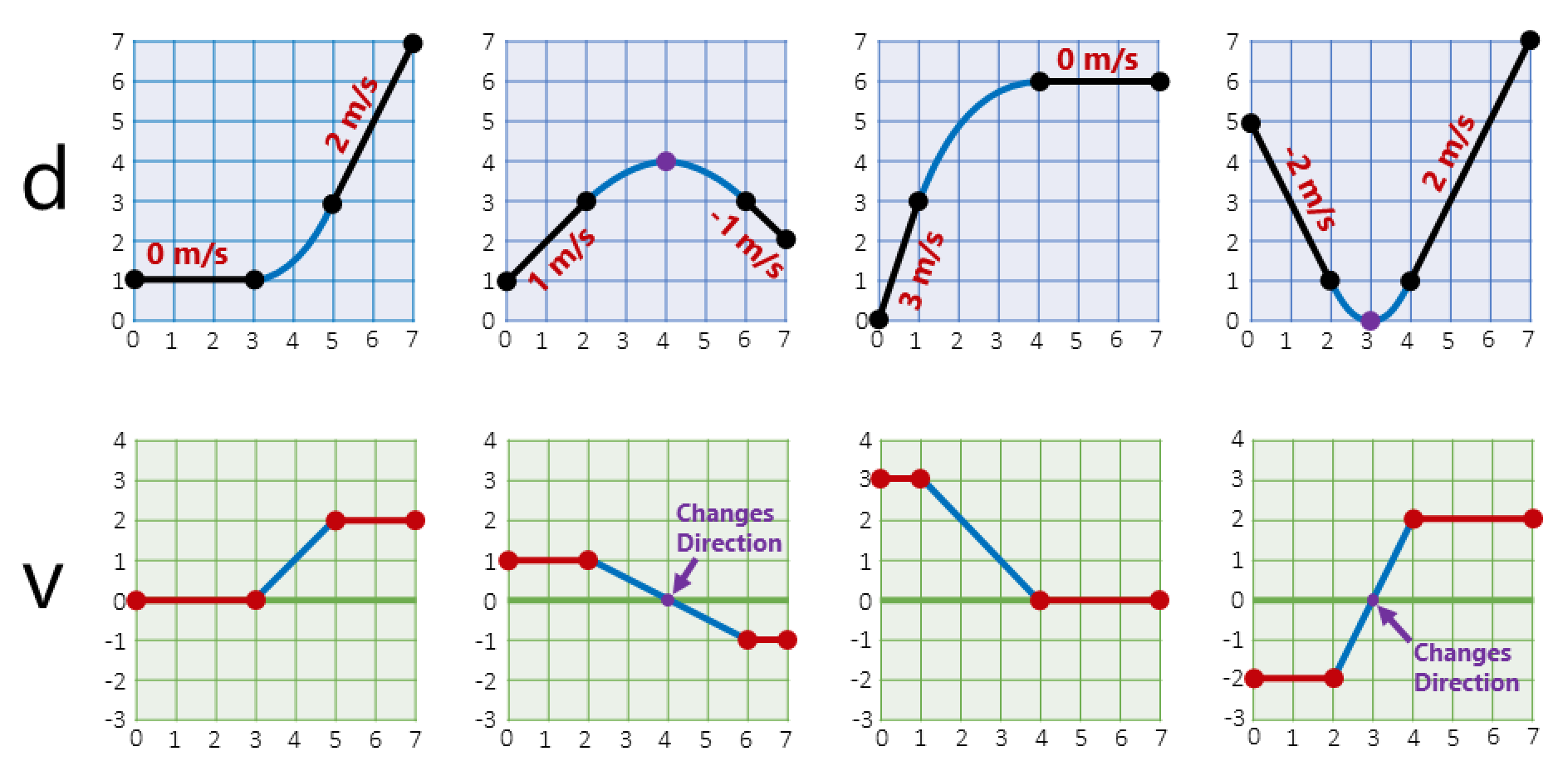
Example Motion Graphs
Whether an engineer is working with a simple or complex system, a mathematical model can help give insights into relationships. Mathematical models are used by engineers to define motion, connections, and various parameters. In our class, we’ll use mathematical models to confirm our designs and to help with creating things that move. In this first part of the unit, we’ll create a few simple mathematical models that help describe motion of different kinds. We’ll also create a graph to model the relationship between size and weight of our puzzle cube.
GRADING & PROCESS
![]() Watch the presentation on mathematical models and take 1 full page of careful notes!
Watch the presentation on mathematical models and take 1 full page of careful notes!
![]() Complete the Ferris Wheel Motion Modeling Activity
Complete the Ferris Wheel Motion Modeling Activity
![]() Complete the Motion Modeling assignment
Complete the Motion Modeling assignment
![]() Collect data on the size and weight of your team’s puzzle cubes and complete a linear regression using Excel
Collect data on the size and weight of your team’s puzzle cubes and complete a linear regression using Excel
![]() Have Mr. Benshoof confirm your completed activities and data collection
Have Mr. Benshoof confirm your completed activities and data collection
Mathematical Models
Graphing Motion
Puzzle Cube Regression
This unit includes our first introduction to Autodesk and the modeling of different parts and components. For this first introduction, we’ll focus on very square objects and our puzzle cube pieces. You’ll start by following a short tutorial to build a few simple 3-dimensional shapes, then you’ll models of each of your puzzle cube pieces.
GRADING & PROCESS
![]() Start by taking careful notes on Basic Parts in Autodesk
Start by taking careful notes on Basic Parts in Autodesk
![]() Follow the tutorial to make a basic shape
Follow the tutorial to make a basic shape
![]() Create each of your puzzle cube pieces one at a time in Autodesk; save each as a separate .ipt part file on your jump drive
Create each of your puzzle cube pieces one at a time in Autodesk; save each as a separate .ipt part file on your jump drive
![]() Have Mr. Benshoof check-off your completed Autodesk puzzle cube parts
Have Mr. Benshoof check-off your completed Autodesk puzzle cube parts
As you do more and more engineering, you’ll learn that Autodesk can do an amazing range of things. Not only can we use Autodesk to build individual 3-dimensional models, we can also use it to create nice drawings of those models or even assemble them into working systems. In this final part of the unit, we’ll do just that!
GRADING & PROCESS
![]() Take a page of notes on creating drawings in Autodesk – be sure to include notes on how to add dimensions and multiple views
Take a page of notes on creating drawings in Autodesk – be sure to include notes on how to add dimensions and multiple views
![]() Create and print a single-page drawing of your most interesting puzzle cube piece
Create and print a single-page drawing of your most interesting puzzle cube piece
![]() Take a page of detailed notes on creating assemblies. Be sure to include specific notes on how to “Mate” and “Flush” faces
Take a page of detailed notes on creating assemblies. Be sure to include specific notes on how to “Mate” and “Flush” faces
![]() Create an assembly of your puzzle cube by joining the necessary faces of each piece – it might help if you make each piece a different color
Create an assembly of your puzzle cube by joining the necessary faces of each piece – it might help if you make each piece a different color
![]() Create a drawing of your completed puzzle cube
Create a drawing of your completed puzzle cube
![]() Have Mr. Benshoof confirm your Autodesk drawings and assembly
Have Mr. Benshoof confirm your Autodesk drawings and assembly
Assemblies in Autodesk
Puzzle Cube Assemblies
Drawings of Assemblies
Drawings in Autodesk
Part 1 Resources
Part 2 Resources